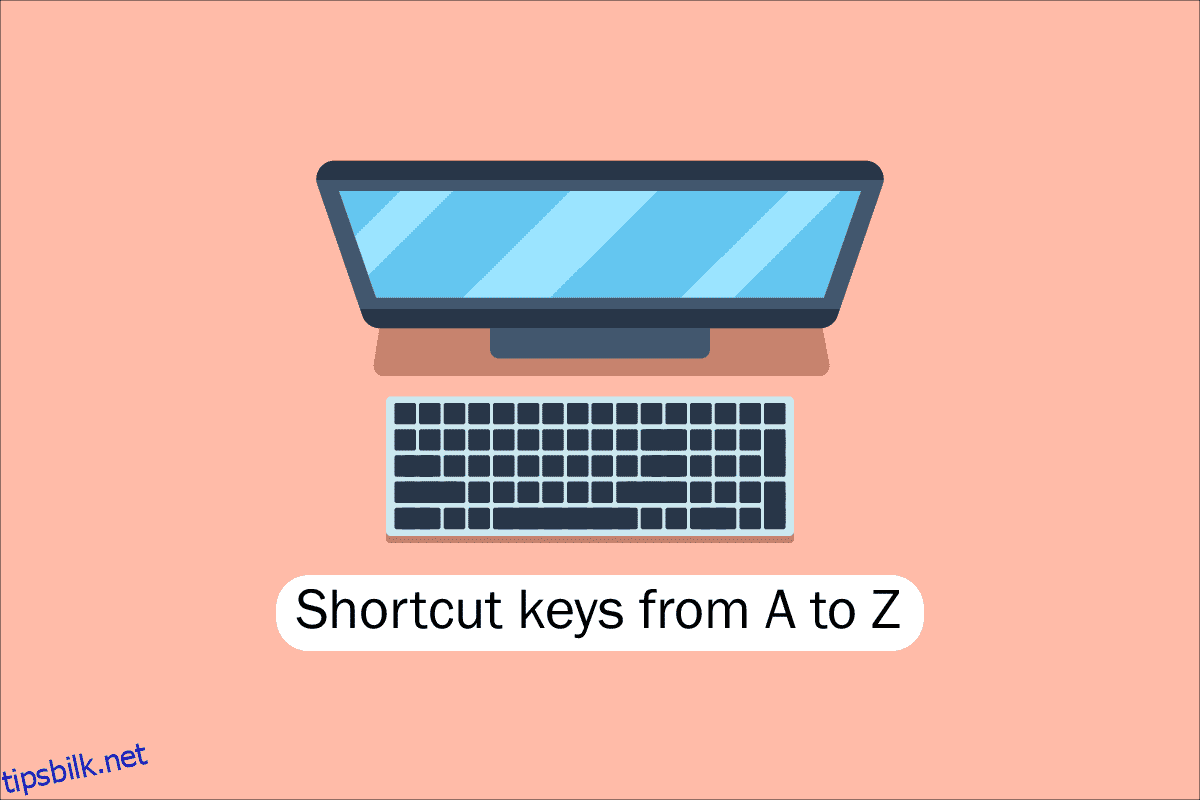Verktøyene på dagens datamaskiner, stasjonære datamaskiner og andre dingser er fordelaktige for oss alle. En av nøkkelferdighetene som trengs for å jobbe med programvare og dataapplikasjoner er tastaturnavigering for å lette rask tilgjengelighet for datamaskiner, bærbare datamaskiner osv. Å forstå hurtigtaster for datamaskiner er et grunnleggende krav for teknorder som oss, og derfor vil vi i dag sitere alle snarveistaster på datamaskiner fra A til Å for raskere og bedre datamaskinytelse. Forhåpentligvis kjenner du kanskje allerede mange av dem, men noen av dem kan være helt nye for deg. Frisk opp hukommelsen med den fineste samlingen av tastatursnarveier noensinne, men før det, la oss beskrive hva vi mener når vi snakker om hurtigtaster på datamaskinen for de som kanskje er nyere eller litt gammeldagse for dette.
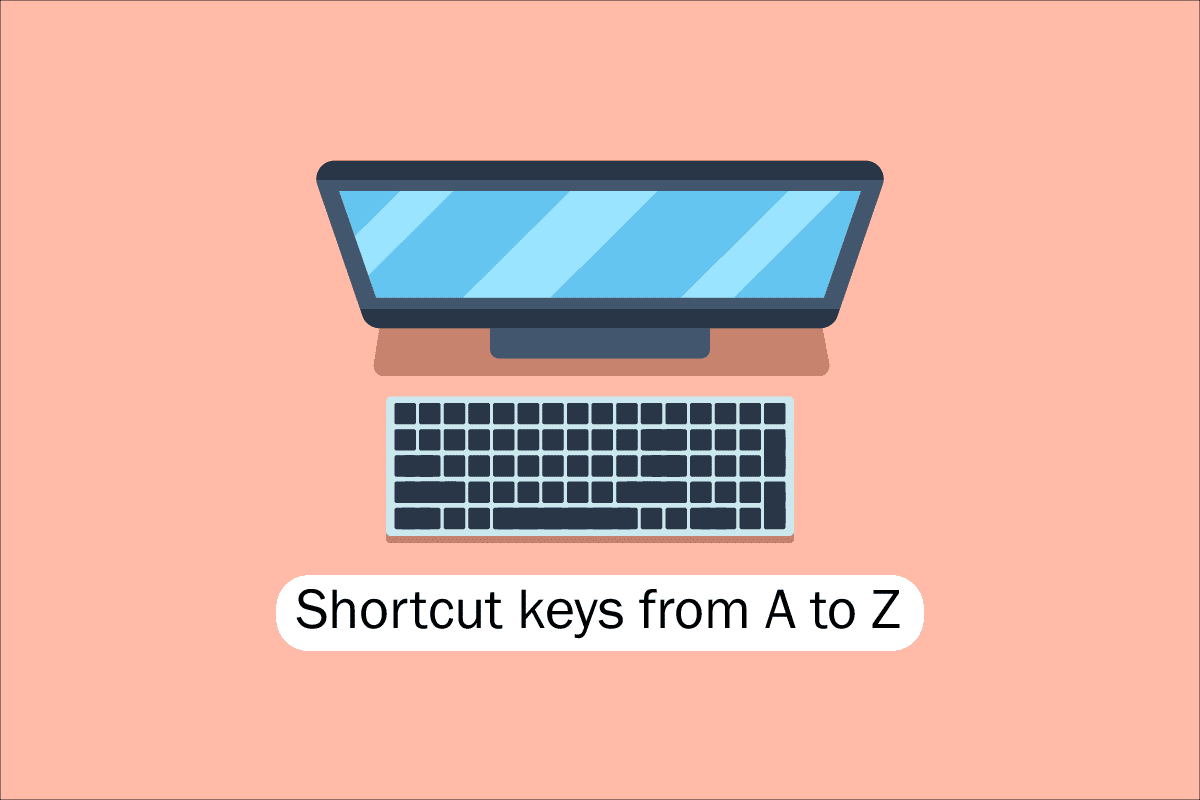
Innholdsfortegnelse
Liste over alle hurtigtaster på datamaskinen
For å navigere og utføre oppgaver i dataprogramvaren, hjelper hurtigtaster å tilby en enklere og raskere måte. På datamaskiner som er kompatible med IBM, brukes Alt-tasten, Kommando-tasten (for Apple-brukere), Ctrl-tasten eller Shift-tasten i kombinasjon med en annen tast for å betjene hurtigtaster. Inkludering av modifikasjonstasten, plusstegnet og en andre tast når du beskriver en snarvei, er de facto industristandarden. For å si det på en annen måte, instruerer Ctrl + S deg om å trykke og holde inne Ctrl og S-tasten samtidig. Ved å skanne etter understrekede tegn i menyene deres, kan du også finne hurtigtastene for kjente apper. Du kan nå filmenyen ved å trykke på Alt-tasten og F-tasten, som vist i filmenybildet, som har en understreking på F i fil. For å se de understrekede tegnene i enkelte programmer, må brukeren trykke og holde nede Alt-tasten. De vanlige funksjonene Åpne (Ctrl + O) og Lagre (Ctrl + S) har begge hurtigtaster allokert til dem, som vist i figuren ovenfor. Snarveistaster deles av en rekke programmer, som du vil oppdage når du begynner å huske dem. Nå som vi vet om det grunnleggende, la oss gå til listen over hurtigtaster på datamaskinens tastatur.
1. Vanlige hurtigtaster
Listen over vanlige hurtigtaster på datamaskinens tastatur er gitt nedenfor.

-
Alt + F – Filmenyalternativer i gjeldende program.
-
Alt + E – Åpne redigeringsalternativer i gjeldende program.
-
Alt + Tab – Bytt mellom åpne programmer.
-
F1 – Vis hjelpeinformasjon (F1 brukes av nesten alle Windows-programmer for å vise hjelp).
-
F2 – Gi nytt navn til en valgt fil.
-
F5 – Oppdater gjeldende programvindu.
-
Ctrl + D – Bokmerk gjeldende side i de fleste nettlesere.
-
Ctrl + N – Lag et nytt eller tomt dokument i noen programvare, eller åpne en ny fane i de fleste nettlesere.
-
Ctrl + O – Åpne en fil i gjeldende programvare.
-
Ctrl + A – Velg all tekst.
-
Ctrl + B – Endre markert tekst til fet skrift.
-
Ctrl + I – Endre markert tekst til å være i kursiv.
-
Ctrl + U – Endre markert tekst som skal understrekes.
-
Ctrl + F – Åpne finnvinduet for gjeldende dokument eller vindu.
-
Ctrl + S – Lagre gjeldende dokumentfil.
-
Ctrl + X – Klipp ut valgt element.
-
Shift + Del – Klipp ut valgt element.
-
Ctrl + C – Kopier det valgte elementet.
-
Ctrl + Ins – Kopier det valgte elementet.
-
Ctrl + V – Lim inn
-
Shift + Ins – Lim inn
-
Ctrl + Y – Gjenta den siste handlingen.
-
Ctrl + Z – Angre den siste handlingen.
-
Ctrl + K – Sett inn hyperkobling for den valgte teksten.
-
Ctrl + P – Skriv ut gjeldende side eller dokument.
-
Hjem – Gå til begynnelsen av gjeldende linje.
-
Ctrl + Hjem – Gå til begynnelsen av dokumentet.
-
Slutt – Gå til slutten av gjeldende linje.
-
Ctrl + End – Gå til slutten av dokumentet.
-
Shift + Hjem – Marker fra gjeldende posisjon til begynnelsen av linjen.
-
Shift + End – Marker fra gjeldende posisjon til slutten av linjen.
-
Ctrl + Venstre pil – Flytt ett ord til venstre om gangen.
-
Ctrl + Høyre pil – Flytt ett ord til høyre om gangen.
-
Ctrl + Esc – Åpne Start-menyen.
-
Ctrl + Shift + Esc – Åpne Windows Task Manager.
-
Alt + F4 – Lukk det aktive programmet.
-
Alt + Enter – Åpne egenskapene for det valgte elementet (fil, mappe, snarvei osv.).
-
Windows-tast + L – Lås datamaskinen, krever inntasting av passord for å få tilgang igjen.
-
Windows-tast + X – Få tilgang til Power User Tasks Menu i Windows 8 og Windows 10.
-
Windows-tast + pil ned – Minimer det aktive programvinduet.
-
Windows-tast + Pil opp – Maksimer det aktive programvinduet.
2. Snarveistaster for spesialtegn
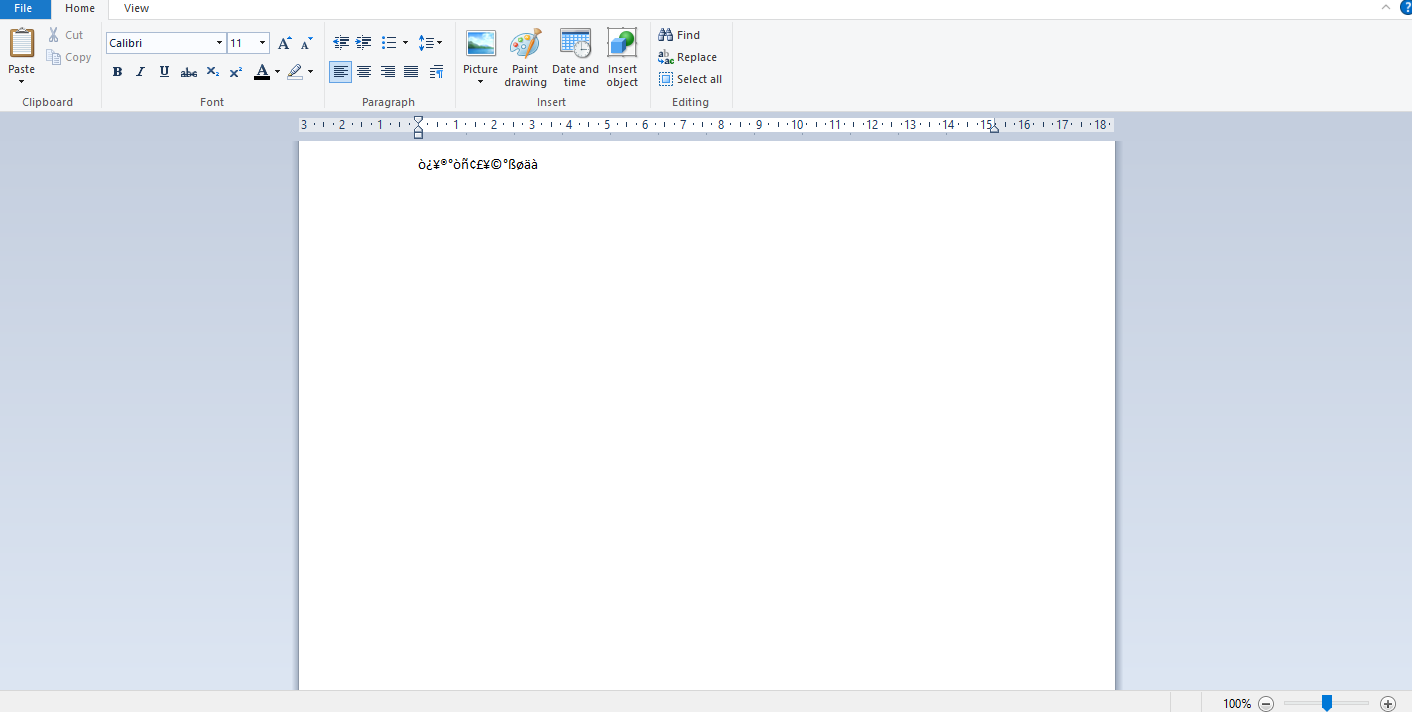
Nedenfor har vi listet opp alle hurtigtastene til datamaskinen for å sette inn de respektive spesialtegnene.
-
Alt + 0224 – à
-
Alt + 0232 – è
-
Alt + 0236 – ì
-
Alt + 0242 – ò
-
Alt + 0241 – ñ
-
Alt + 0228 – ä
-
Alt + 0246 – ö
-
Alt + 0252 – ü
-
Alt + 0248 – ø
-
Alt + 0223 – ß
-
Alt + 0198 – Æ
-
Alt + 0231 – ç
-
Alt + 0191 – ¿
-
Alt + 0176 – ° (gradsymbol)
-
Alt + 0177 – ± (pluss/minus symbol)
-
Alt + 0153 – ™
-
Alt + 0169 – ©
-
Alt + 0174 – ®
-
Alt + 0128 – € (valuta i euro)
-
Alt + 0162 – ¢ (Sent-symbol)
-
Alt + 0163 – £ (valuta av britiske pund)
-
Alt + 0165 – ¥ (valuta i japansk yen)
3. Windows-snarveistaster
Her er listen over alle snarveistaster på Windows-datamaskinen.
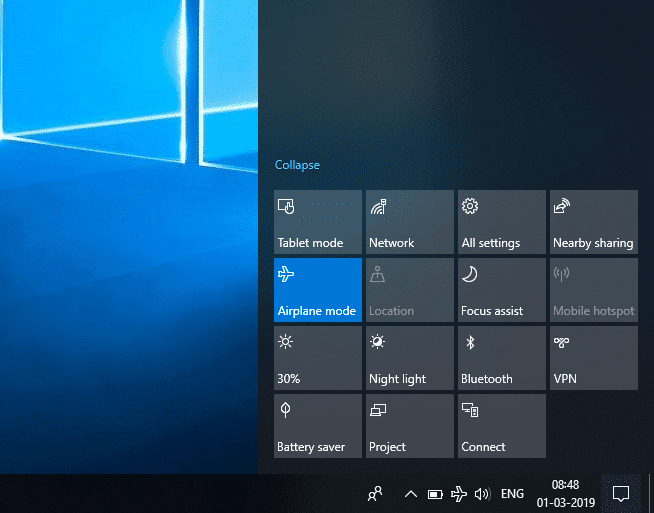
-
Windows-tast – Åpne eller lukk Start-menyen.
-
Windows-tast + A – Åpne handlingssenter.
-
Windows-tast + C – Åpne Cortana i lyttemodus.
-
Windows-tast + D – Vis eller skjul skrivebordet.
-
Windows-tast + E – Åpne Filutforsker.
-
Windows-tast + G – Åpne spilllinjen når et spill er åpent.
-
Windows-tast + H – Åpne Del-perlen.
-
Windows-tast + I – Åpne Innstillinger.
-
Windows-tast + K – Åpne hurtighandlingen Koble til.
-
Windows-tast + L – Lås PC-en eller bytt konto.
-
Windows-tast + M – Minimer alle vinduer.
-
Windows-tast + R – Åpne dialogboksen Kjør.
-
Windows-tast + S – Åpne Søk.
-
Windows-tast + U – Åpne Ease of Access Center.
-
Windows-tast + X – Åpne hurtigkoblingsmenyen.
-
Windows-tast + Nummer – Åpne appen som er festet til oppgavelinjen i posisjonen angitt av nummeret.
-
Windows-tast + venstre piltast – Fest appvinduer til venstre.
-
Windows-tast + høyre piltast – Fest appvinduer til høyre.
-
Windows-tast + pil opp – Maksimer appvinduer.
-
Windows-tast + pil ned – Minimer appvinduer.
-
Windows-tast + komma – kikk midlertidig på skrivebordet.
-
Windows-tast + Ctrl + D – Legg til et virtuelt skrivebord.
-
Windows-tast + Ctrl + venstre eller høyre pil – Bytt mellom virtuelle skrivebord.
-
Windows-tast + Ctrl + F4 – Lukk gjeldende virtuelle skrivebord.
-
Windows-tast + Enter – Åpne Forteller.
-
Windows-tast + Hjem – Minimer alt bortsett fra det aktive skrivebordsvinduet (gjenoppretter alle vinduer ved det andre slaget).
-
Windows-tast + PrtScn – Ta et skjermbilde og lagre det i Skjermbilder-mappen.
-
Windows-tast + Shift + Pil opp – Strekk skrivebordsvinduet til toppen og bunnen av skjermen.
-
Windows-tast + Tab – Åpne oppgavevisning.
-
Windows-tast + pluss (+)-tast – Zoom inn med forstørrelsesglasset.
-
Windows-tast + Dash (-)-tast – Zoom ut med forstørrelsesglasset.
-
Ctrl + Shift + Esc – Åpne Oppgavebehandling.
-
Alt + Tab – Bytt mellom åpne apper.
-
Alt + Venstre piltast – Gå tilbake.
-
Alt + høyre piltast – Gå fremover.
-
Alt + Page Up – Flytt én skjerm opp.
-
Alt + Side ned – Flytt ned én skjerm.
-
Ctrl + Alt + Tab – Se åpne apper
-
Ctrl + C – Kopier valgte elementer til utklippstavlen.
-
Ctrl + X – Klipp ut valgte elementer.
-
Ctrl + V – Lim inn innhold fra utklippstavlen.
-
Ctrl + A – Velg alt innhold.
-
Ctrl + Z – Angre en handling.
-
Ctrl + Y – Gjenta en handling.
-
Ctrl + D – Slett det valgte elementet og flytt det til papirkurven.
-
Ctrl + Esc – Åpne Start-menyen.
-
Ctrl + Shift – Bytt tastaturoppsett.
-
Ctrl + Shift + Esc – Åpne Oppgavebehandling.
-
Ctrl + F4 – Lukk det aktive vinduet.
-
Slutt – Vis bunnen av det aktive vinduet)
-
Hjem – Vis toppen av det aktive vinduet)
-
Num lock + stjernetegn
-
– Vis alle undermappene som er under den valgte mappen
Num lock + plusstegn (+) – Vis innholdet i den valgte mappen
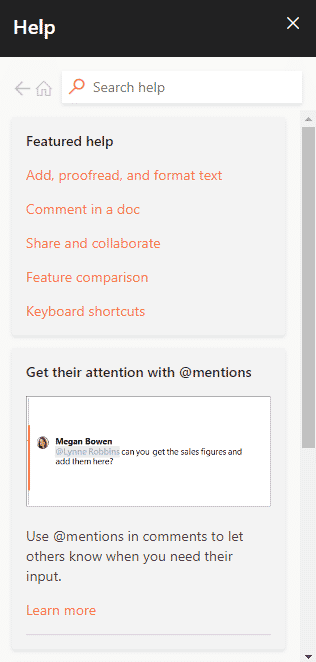
4. F1 – F12 Snarveier
Datamaskinens tastatursnarvei Funksjonstaster er oppført nedenfor.
- F1-tast
- I praktisk talt hver programvare brukes den til å starte hjelpevinduet.
- BIOS eller CMOS kan også nås med denne. Ved å bruke andre taster som F2, F10, Delete og Esc på noen maskiner kan du få tilgang til BIOS-konfigurasjonen.
Microsoft Windows hjelpe- og støttesenter vises hvis du trykker på Window + F1.
- F2-tast
- Den brukes til å gi nytt navn til et ikon, en fil eller en mappe som brukeren velger i Microsoft Windows.
Den brukes videre for å få tilgang til CMOS-oppsettet.
F3-tast
Den åpner søkefunksjonen i mange programmer.
F4-tast
Den åpner søkevinduet i Windows XP og Excel.
- F5-tast
- Oppdater skrivebordet, vinduet, dokumentsiden eller nettsiden som er åpnet foran.
Hele siden lastes ned igjen når du trykker Ctrl + F5-tastene eller Shift + F5-tastene samtidig i en nettleser.
- F6-tast
- Nettlesere som Internet Explorer, Mozilla Firefox, Google Chrome osv. lar brukere flytte pekeren til adressefeltet.
Det senker volumet til bærbare høyttalere (på noen bærbare datamaskiner).
F7-tast
Det øker volumet på høyttalerne på enkelte bærbare datamaskiner.
- F8-tast
- Åpner Windows-oppstartsmenyen, som vanligvis brukes til å få tilgang til Windows sikkermodus.
Noen maskiner kan også få tilgang til Windows-gjenopprettingssystemet på denne måten, selv om de kanskje trenger en Windows-installasjons-CD for å gjøre det.
F9-tast
Den brukes for å få tilgang til verktøylinjen Målinger i Quark 5.0.
- F10 nøkkel
- På Compaq-, HP- og Sony-systemer lar den brukere få tilgang til den skjulte gjenopprettingspartisjonen.
- På noen systemer kan brukere gå inn i CMOS-oppsett.
Noen bærbare datamaskiner kan også bruke det til å øke lysstyrken på skjermene.
F11 nøkkel
Det gir muligheten til å få tilgang til den skjulte gjenopprettingspartisjonen på eMachines, Gateway og Lenovo-datamaskiner.
- F12 nøkkel
- Start nettleserens feilsøkingsverktøy eller firebug.
Viser en liste over datamaskinens oppstartbare enheter ved oppstart.
5. MS Word-snarveistaster
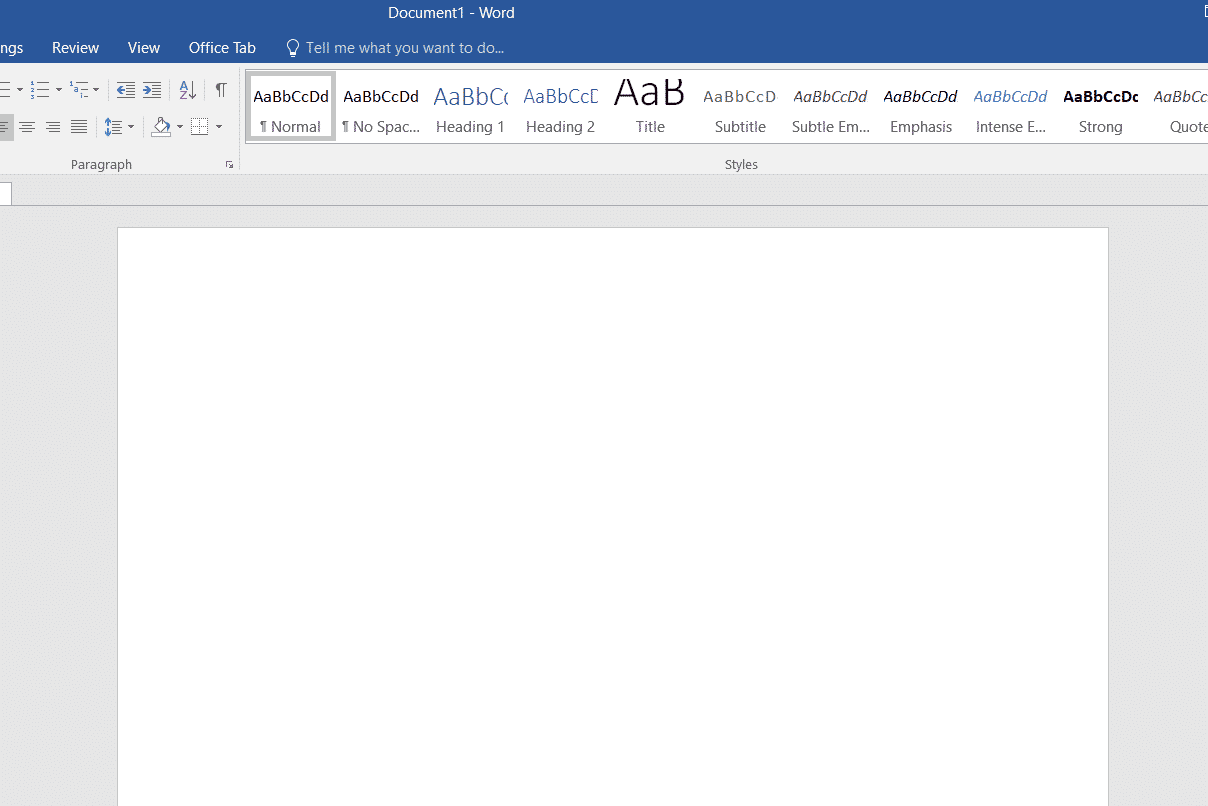
-
Alle hurtigtastene til datamaskinen i Microsoft Word er oppført nedenfor.
-
Ctrl + B – Fet uthevet valg
-
Ctrl + C – Kopier valgt tekst
-
Ctrl + X – Klipp ut valgt tekst
-
Ctrl + N – Åpne nytt/tomt dokument
-
Ctrl + O – Åpne alternativer
-
Ctrl + P – Åpne utskriftsvinduet
-
Ctrl + F – Åpne søkeboksen
-
Ctrl + I – Kursiver uthevet utvalg
-
Ctrl + K – Sett inn lenke
-
Ctrl + U – Understrek markert utvalg
-
Ctrl + V – Lim inn
-
Ctrl + G – Finn og erstatt alternativer
-
Ctrl + H – Finn og erstatt alternativer
-
Ctrl + J – Juster avsnittsjustering
-
Ctrl + L – Juster valgt tekst eller linje til venstre
-
Ctrl + Q – Juster det valgte avsnittet til venstre
-
Ctrl + E – Juster valgt tekst eller linje til midten
-
Ctrl + R – Juster valgt tekst eller linje til høyre
-
Ctrl + M – Innrykk avsnittet
-
Ctrl + T – Hengende innrykk
-
Ctrl + D – Skriftalternativer
-
Ctrl + Shift + F – Endre skrifttypen
-
Ctrl + Shift + > – Øk valgt skrift +1
-
Ctrl + ]– Øk valgt skrift +1 [ – Decrease selected font -1
- Ctrl + Shift + * – View or hide non printing characters
- Ctrl + (Left arrow) – Move one word to the left
- Ctrl + (Right arrow) – Move one word to the right
- Ctrl + (Up arrow) – Move to the beginning of the line or paragraph
- Ctrl + (Down arrow) – Move to the end of the paragraph
- Ctrl + Del – Delete the word to the right of the cursor
- Ctrl + Backspace – Delete the word to the left of the cursor
- Ctrl + End – Move the cursor to the end of the document
- Ctrl + Home – Move the cursor to the beginning of the document
- Ctrl + Space – Reset highlighted text to the default font
- Ctrl + 1 – Single-space lines
- Ctrl + 2 – Double-space lines
- Ctrl + 5 – 1.5-line spacing
- Ctrl + Alt + 1 – Change text to heading 1
- Ctrl + Alt + 2 – Change text to heading 2
- Ctrl + Alt + 3 – Change text to heading 3
- Shift + F3 – Change the case of the selected text
- Shift + Insert – Paste
- F4 – Repeat the last action performed (Word 2000+)
- F7 – Spell check selected text and/or document
- Shift + F7 – Activate the thesaurus
- F12 – Save as
- Ctrl + S – Save
- Shift + F12 – Save
- Alt + Shift + D – Insert the current date
- Alt + Shift + T – Insert the current time
- Ctrl + W – Close document
- Ctrl + Equal sign (=) – Set chosen text as a subscript.
- Ctrl + Shift + Equal sign (=) – Set chosen text as superscript.
6. MS Powerpoint Shortcut Keys
Computer keyboard shortcut keys for Microsoft Powerpoint is listed below.

- Ctrl + Shift + < – Reduce the font size of the selected text by one size.
- CTRL + G – Group things together
- Ctrl + M – Create a new slide just after your chosen slide.
- CTRL + D – Create a duplicate of your current slide.
- Esc – Exit the ongoing slide show and it will redirect you to the earlier live view.
- Ctrl + K – Enter a hyperlink.
- Ctrl + Shift + > – Maximize the font size of the selected text by one size.
- F5 – Start the presentation from the initial slide.
- Ctrl + N – These commands are used in a different Powerpoint software window, to create a new, blank slide.
7. MS Excel Shortcut Keys
Following is all Shortcut keys of Computer in Microsoft Excel.
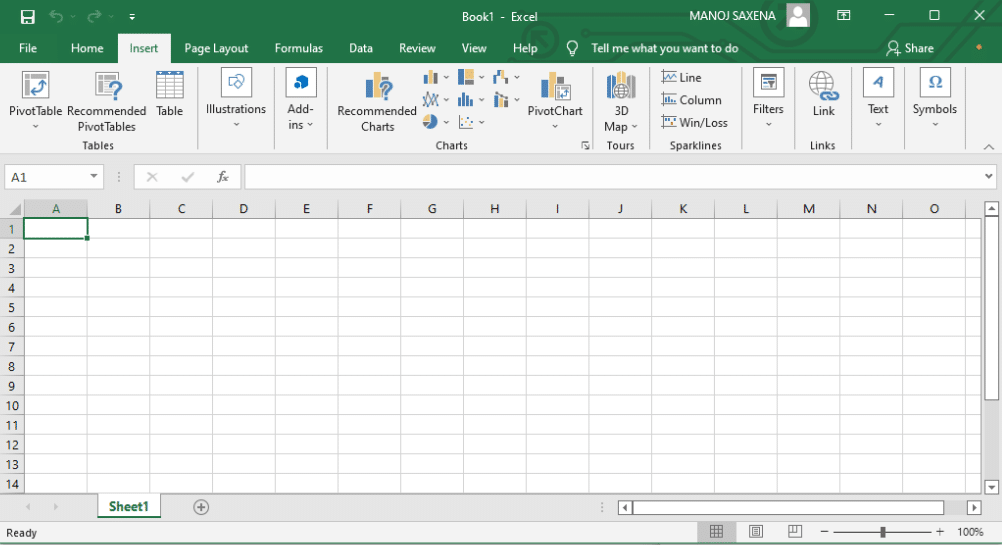
- Alt + Shift + F1 – When you want to insert new worksheet use these keys together
- Shift + F3 – With the help of these keys, you can open the MS-Excel formula window
- Shift + F5 – When you press these keys together it will open the search box
- F11 – The F11 key is used to create a chart in MS-Excel
- Ctrl + Shift +; – With the help of these keys, you can enter the current time
- Ctrl +; – Use these keys together to enter the current date
- Ctrl + K – When you want to Insert a link, you can use these keys together
- Ctrl + F – These keys are used to open find and replace options in MS-Excel
- Ctrl + G – Use these keys together to open go-to options
- Ctrl + B – When you press these keys together it will bolden the highlighted selection.
- F2 – When you want to edit the selected cell using this key
- F5 – With the help of this key, you can go to a specific cell
- F7 – With the help of this key, you can check the spelling of selected text
- Ctrl + I – These commands are used to Italicize highlighted selection.
- Ctrl + Space – Use these keys together to select the entire column
- Shift + Space – Use these keys together to select the entire row
- Ctrl + W – Use these keys together to close the document
- Ctrl + H – Use these keys to open find and replace options
- Ctrl + U – With help of these keys, you can underline highlighted text.
- Ctrl + Y – With help of these keys, you can underline highlighted text.
- Ctrl + Z – With the help of these keys, you can undo the last deleted action
- Ctrl + F9 – Use these keys to minimize a current window in MS-Excel
- Ctrl + F10 – Use these keys to maximize the currently selected window in MS-Excel
- Ctrl + Tab – With the help of these keys, you can move between two or more open MS-Excel files
- Alt + Equals sign (=) – With the help of these keys, you can initiate the formula to add all of the above cells
- Ctrl + – With the use of these keys together you can insert the value in the current cell from the above cell.
- Ctrl + (Right arrow) – With the help of these keys, you can jump on to the next section of text
- Ctrl + O – Use these keys to open options in MS-Excel
- Ctrl + N – Use these keys together to open the document in MS-Excel
- Ctrl + P – Use these keys together to open the print dialogue box in MS-Excel
8. Internet Explorer Shortcut Keys
Following is the list of computer keyboard shortcut keys for Internet Explorer.
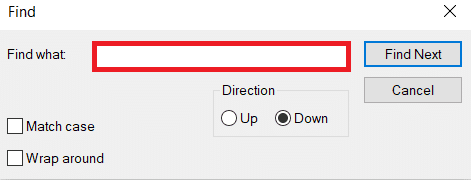
- CTRL + B – Open the Organize Favorites dialog box
- CTRL + E – Open the Search bar
- CTRL + F – Start the Find utility
- CTRL + H – Open the History bar
- CTRL + I – Open the Favorites bar
- CTRL + L – Open the Open dialog box
- CTRL + N – Start another instance of the browser with the same Web address
- CTRL + O – Open the Open dialog box, the same as CTRL+L
- CTRL + P – Open the Print dialog box
- CTRL + R – Update the current Web page
- CTRL + W – Close the current window
9. Mac Shortcut Keys
Below we have listed all Shortcut keys of Mac Computer.
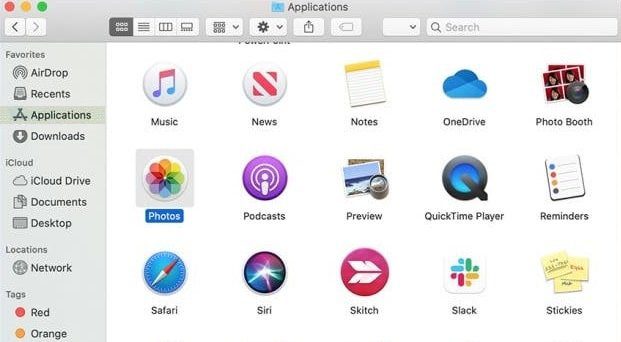
- Command-X – Cut the selected item and copy it to the Clipboard.
- Command-C – Copy the selected item to the Clipboard.
- Command-V – Paste the contents of the Clipboard into the current document or app.
- Command-Z – Undo the previous command. Press Command-Shift-Z to redo.
- Command-A – Select all items.
- Command-F – Open a Find window, or find items in a document.
- Command-G – Find the next occurrence of the item you’re searching for. Command-Shift-G – Find the previous occurrence.
- Command-H – Hide the windows of the front app. Press Command-Option-H to view the front app but hide all other apps.
- Command-M – Minimize the front window to the Dock. Press Command-Option-M to minimize all windows of the front app.
- Command-N – Open a new document or window.
- Command-O – Open the selected item, or open a dialog to select a file to open.
- Command-P – Print the current document.
- Command-S – Save the current document.
- Command-W – Close the front window. Press Command-Option-W to close all windows of the app.
- Command-Q – Quit the current app.
- Command-Option-Esc – Choose an app to Force Quit.
- Command-Tab – Switch to the next most recently used app among your open apps.
- Open Apple + Down – Opens the selected icon.
- Open Apple + Shift + Up Arrow – Used to direct the input focus to the desktop level.
- Open Apple + L – Make an alias.
- Open Apple + R – Show the original item.
- Open Apple +? – Mac help.
- Open Apple + E – Eject
- Up arrow – Used to select the icon above the one currently highlighted.
- Down arrow – Used to select the icon below the one currently highlighted.
- Tab – Highlight the next icon inside the folder, in alphabetical order.
- Shift + Tab – Highlight the previous icon inside the folder, in alphabetical order.
- Left arrow – Used when viewing by the icon to select the icon to the left of the one highlighted.
- Right arrow – Used when viewing by the icon to select the icon to the right of the one highlighted.
- Shift + Click – Select the icon and add it to the set of those selected.
- Open Apple + T – Add to favorites.
- Command + J – Justify the text to the screen
10. Linux Shortcut Keys

Following are computer keyboard shortcut keys for Linux OS.
- Ctrl + C – Copy any highlighted text, image, or some other object to the clipboard.
- Ctrl + V – Paste copied text, image, or some other object from the clipboard.
- Ctrl + X – Cut highlighted text, image, or some other object.
- Ctrl + S – Save the currently opened file.
- Ctrl + N – Create a new file.
- Ctrl + Z – Undo the last action.
- Ctrl + Q – Quit the application in focus.
- Ctrl + Alt + F1 to F6 – Switch to a virtual console.
- Ctrl + Alt + F7 – Switch to the first graphical terminal.
11. Cinnamon Shortcut Keys (Linux Mint)
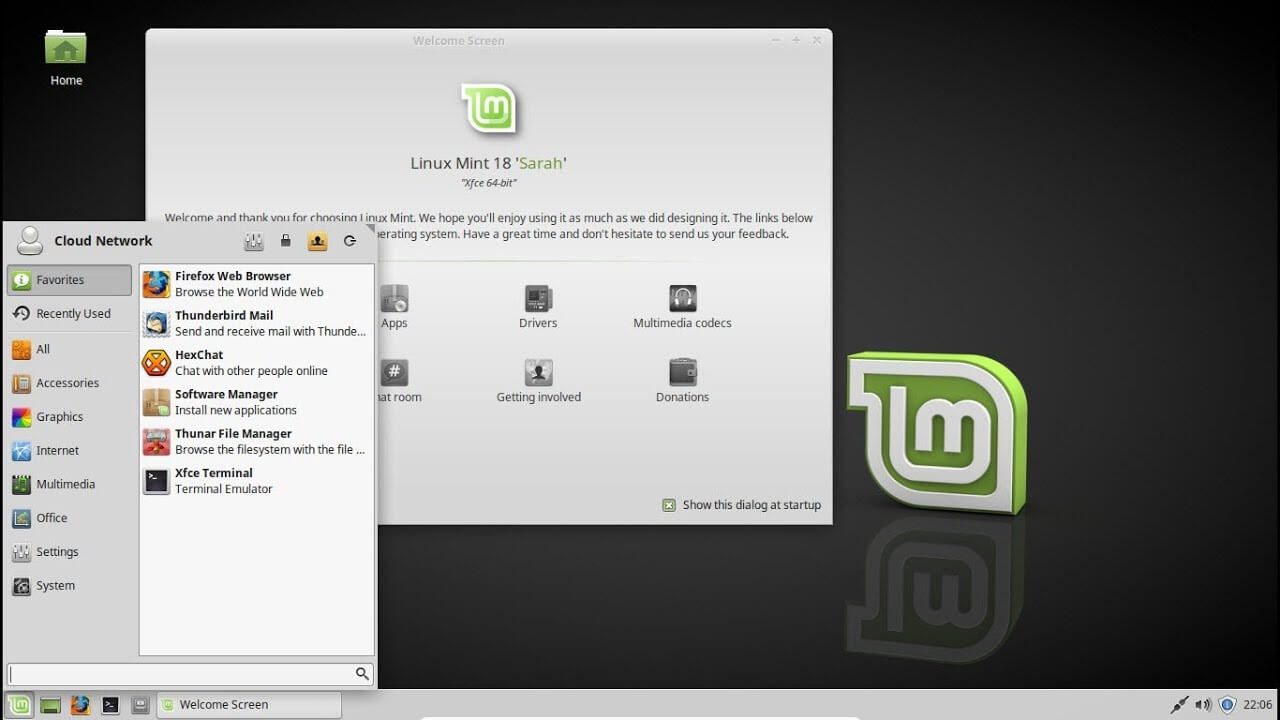
Following is the list of Computer keyboard shortcut keys for Cinnamon OS.
- Ctrl + Alt + Down – Show all currently running applications on the selected workspace.
- Ctrl + Alt + Up – Show running applications across all workspaces.
- Alt + Tab – Cycle between running applications.
- Shift + Alt + Tab – Cycle between running applications in the opposite direction.
- Alt + F2 – Open a command prompt.
- Alt + F4 – Close the window in focus.
- Super + L – Open the Cinnamon Debugger.
- Super + D – Minimize all windows to show desktop.
- Ctrl + Super + Arrow keys – Span the window in focus to a border.
- Shift + Ctrl + Alt + Left or Right Arrow – Move the window in focus to the workspace on the left or right.
12. Ubuntu Shortcut Keys
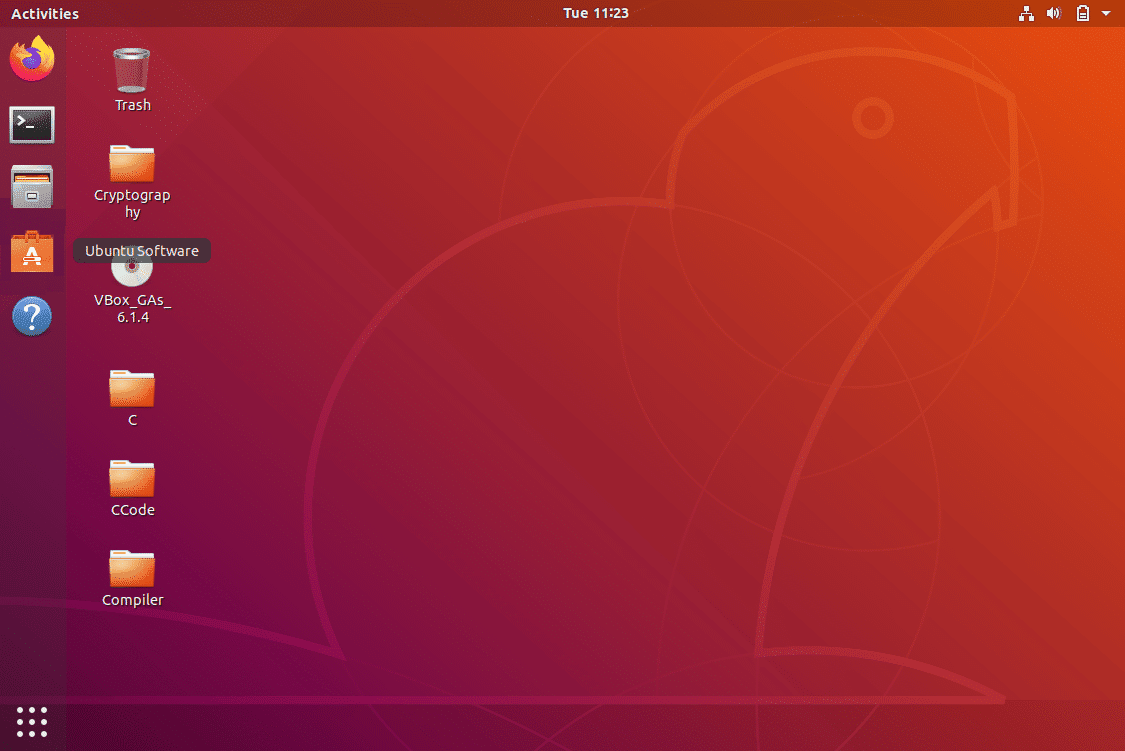
Computer keyboard shortcut keys for Ubuntu OS is listed below.
- Super – Open Activities.
- Alt + F2 – Open a command prompt.
- Alt + Tab – Cycle between running applications.
- Super + Arrow keys – Snap the window in focus to a border.
- PrtSc – Take a screenshot of the entire screen.
- Alt + PrtSc – Take a screenshot of the window in focus.
- Shift + PrtSc – Take a screenshot of a selected area on the screen.
- Ctrl + Alt + T – Launch Terminal.
- Super + L – Lock the current session.
- Super + D – Minimize all windows to show desktop.
13. Firefox Shortcut Keys
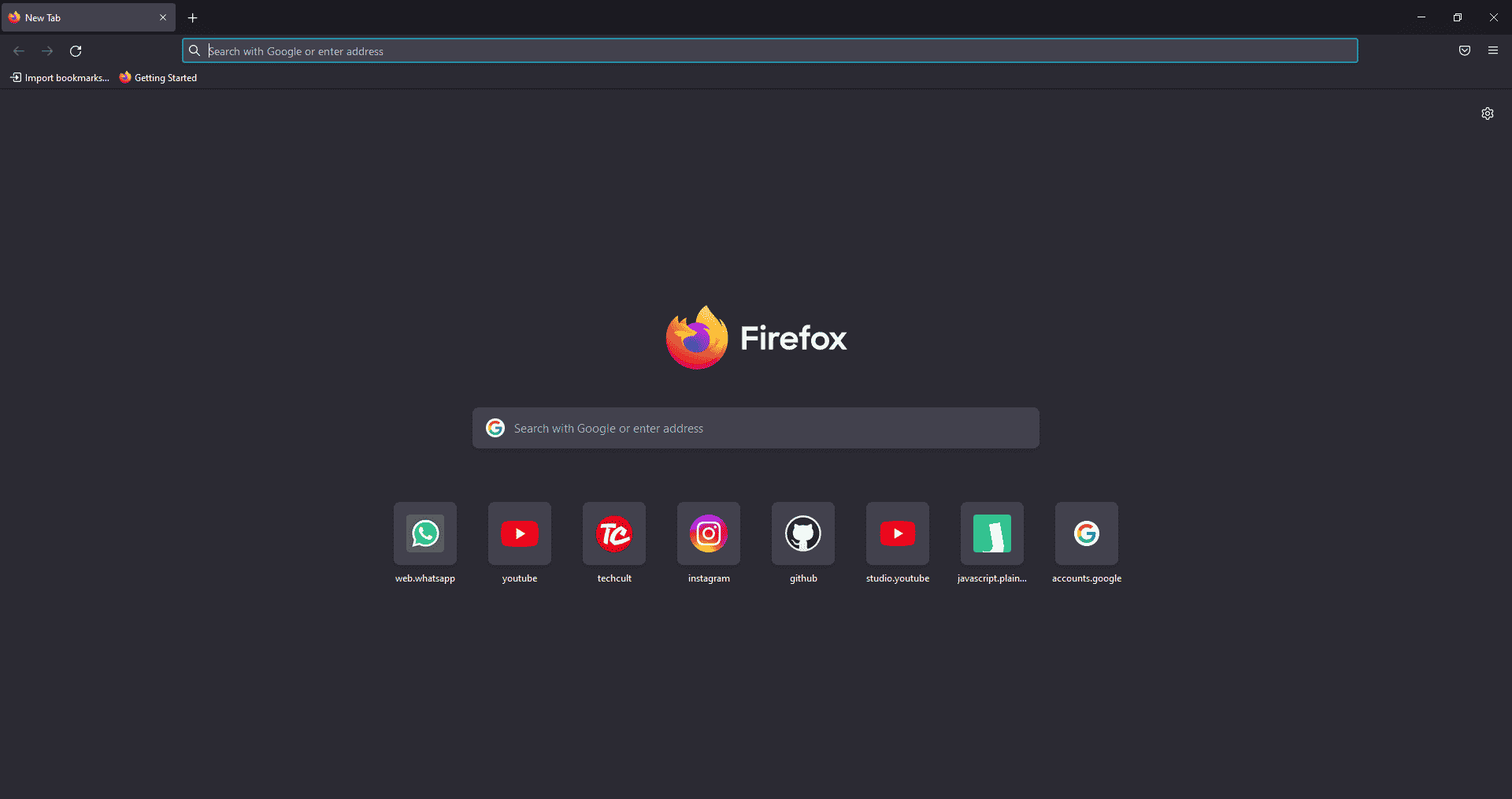
Here is the list of all Shortcut keys of Computer for the Mozilla Firefox browser.
- Backspace – Go back.
- F5 or Ctrl + R – Reload the current page.
- Ctrl + P – Print the current page.
- Ctrl + S – Save the current page.
- Ctrl + F – Find text on the current page.
- Ctrl + K – Bring the search bar into focus.
- Ctrl + W – Close the current tab.
- Ctrl + N – Open a new tab.
- Ctrl + Shift + P – Open a new private window.
- Ctrl + Shift + Q – Exit Firefox.
14. YouTube Shortcut Keys
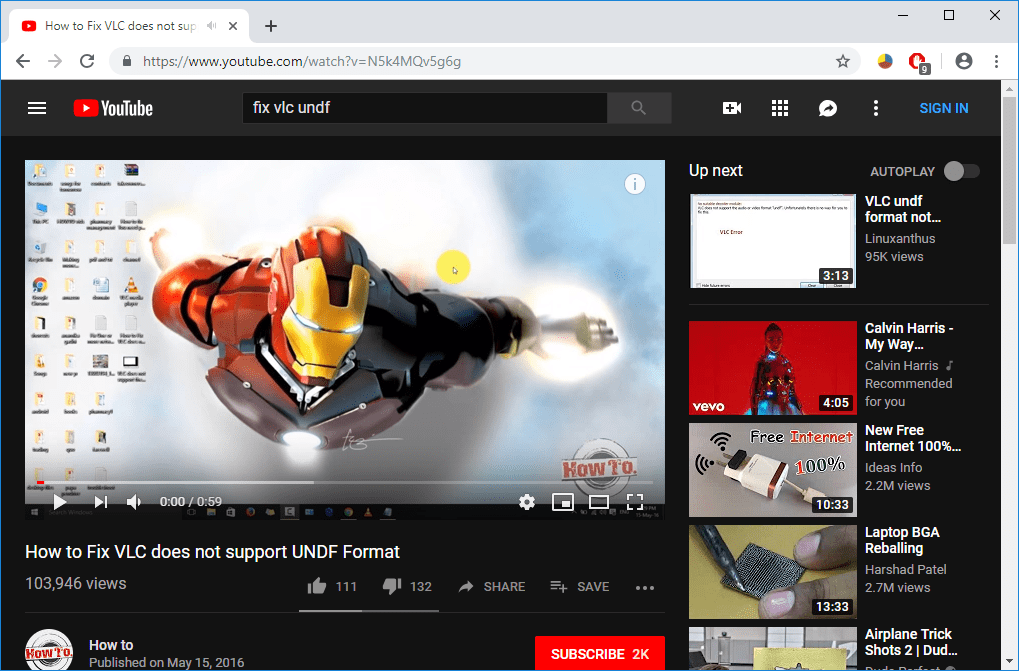
Here are the list of Computer keyboard shortcut keys in YouTube.
- Spacebar or K – Play and pause a video on YouTube.
- Zero or Home – Start that video again from the beginning.
- End – Jump to the end of the video. If you are watching a playlist, it will play the next video in the playlist.
- Right Arrow (→) – Fast forward the video by five seconds each time you press the key.
- Left Arrow (←) – Fast backward the video by five seconds when you press the key.
- J – Rewind the video for 10 seconds
- L – Forward the video with 10 seconds.
- Numbers (1 to 9) – Any number of keys from 1 to 9 is used to jump the video in the form of a percentage. For example, if you press 1 while watching a video, the video will forward 10%. If you press 2, the video will forward 20%. Thus, if you press 8, the video will forward 80%.
- F – Switch the video to full-screen mode or theater mode.
- T – Switch between theater mode and normal mode.
- Up Arrow (↑) – Increase the volume while watching video on full-screen mode. Whereas during normal mode, you have to click on the video before pressing this key.
- Down Arrow (↓) – Decrease the volume while watching video on full-screen mode. In normal mode, you have to click on the video before using this key.
- M – It enables you to mute the video on YouTube.
15. Google Chrome Shortcut Keys
Here are all Shortcut keys of Computer for Google Chrome web browser.
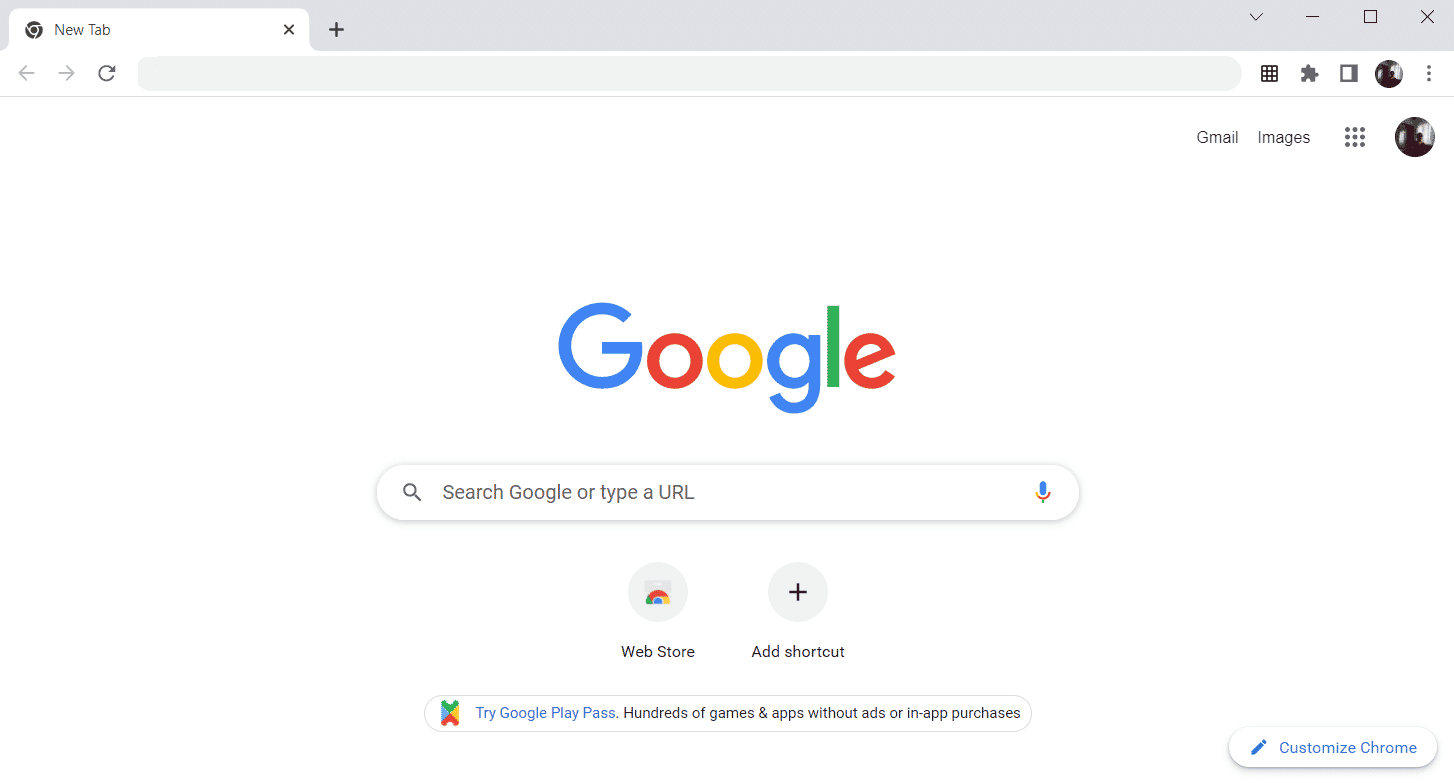
- Alt + Home – Open the homepage in the Chrome browser.
- F11 – Show the current website in full-screen mode, and press F11 again to exit this mode.
- Alt + Left Arrow – Return to the previous page.
- Alt + Right Arrow – Go to the next page.
- Ctrl + Plus (+) – Zoom in a page.
- Ctrl + Plus (-) – Zoom out a page.
- Ctrl + 0 – Reset browser zoom to the default size.
- Ctrl+1 to 8 – Switch to one of the opened tabs on the tab bar. For example, if you press Ctrl+3, the third tab will appear.
- Ctrl + 9 – Switch to the opened last tab on the tab bar.
- Ctrl + A – Select all content on a page.
- Ctrl + D – Add the bookmark for the currently opened page.
- Ctrl + F – Open the find bar to search text on the current page.
- Ctrl + Enter – Add .Com extension in web address quickly. For example, if you type javatpoint in the address bar and press Ctrl + Enter, it will be completed automatically, such as javatpoint.com.
- Ctrl + Shift + Del – Open the clear browsing data window to clear the browsing history, cookies, and other private data.
- Ctrl + O – Open a file in the browser.
- Ctrl + Shift + O – Open the bookmark manager in the Chrome browser.
- Ctrl + H – Open the history window where you can manage your browser history as required.
- Ctrl + J – Open the downloads window in a new tab.
- Ctrl + K or E – Moving the text cursor to the search bar, where you can search any query.
- Ctrl + L – Takes the cursor to the browser address bar and selects all the text available in the address bar
- Ctrl + N – Open the new browser window.
- Ctrl + P – Open the print window and allows to print the pages.
- Ctrl + Shift + N – Open a new window in incognito mode.
- Ctrl + R or F5 – Refresh the current page on the browser.
- Ctrl + S – Open the save as window where you can save the currently opened web page.
- Ctrl + T – Open a new tab on the browser quickly.
- Ctrl + U – Display the source code of the web pages.
- Ctrl + W – Close the current tab.
- Ctrl + Tab – Move to the right side of the browser from one tab to another tab.
- Ctrl+ Shift + Tab – Move from one tab to another tab on the left side of the browser.
- Ctrl + Shift + W – Close the currently selected window.
- Ctrl + Left-click – Open a search result link in the new tab without leaving the current page.
- Ctrl + Shift + Left-click – Open a search result link in the new tab and switch to the new tab.
- Spacebar – Move down the page.
- Shift + Spacebar – Move up the page.
- End – Move at the bottom of the page.
- Home – Move at the beginning or top of the page.
- Ctrl + Shift + T – Reopen the last tab you closed. If you have closed multiple tabs, you can also reopen those tabs by pressing this shortcut key multiple times.
16. ChromeOS Keyboard Shortcut Keys
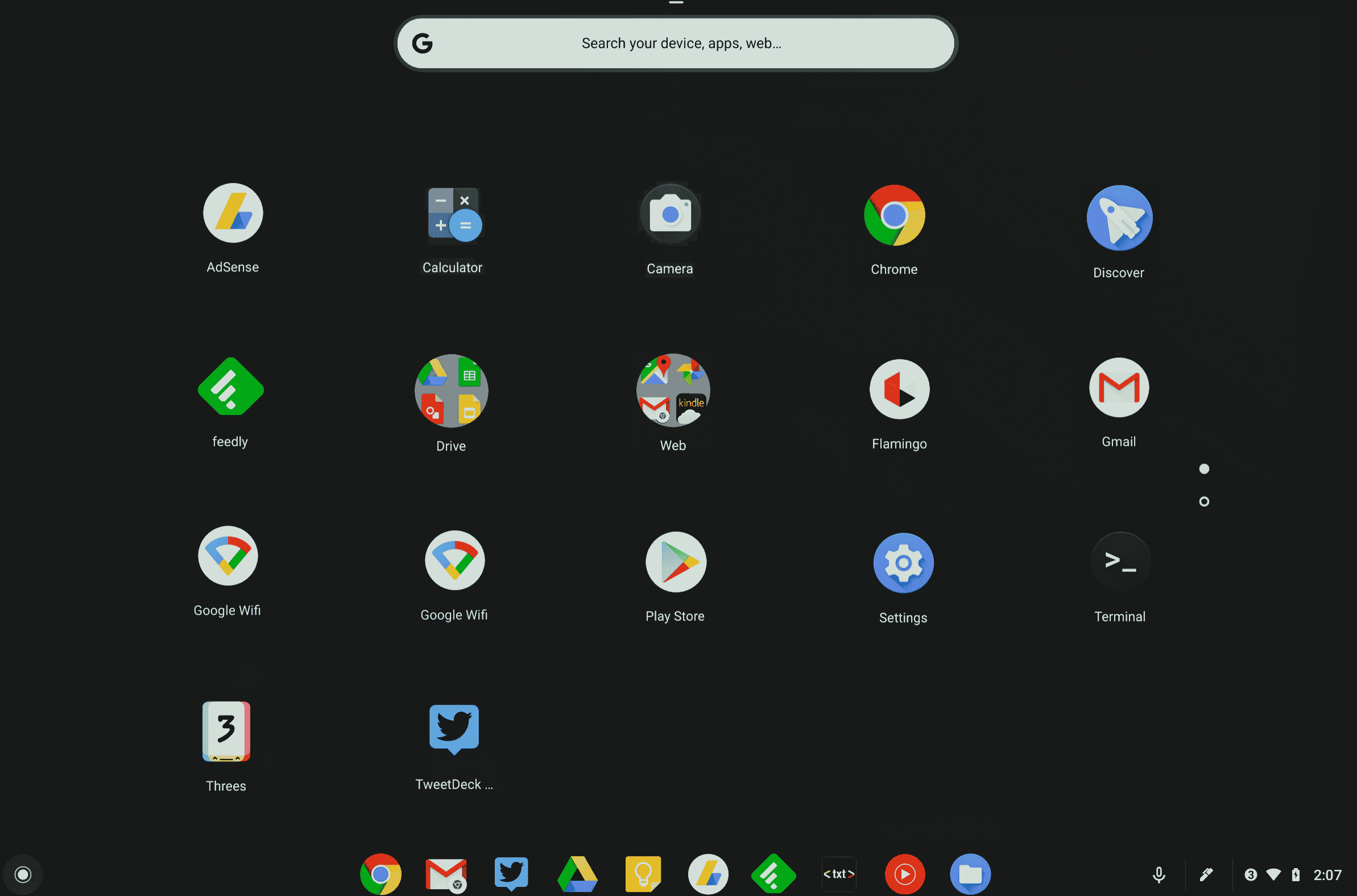
Following is the list of All Shortcut keys of computer for ChromeOS.
- Ctrl + Shift + L – Lock the current session.
- Ctrl + Shift + Q – Log out from the current session.
- Alt + 1 to 8 – Launch an application from the taskbar.
- Alt + [ or ] Ctrl +
-
– Dokker vinduet i fokus til venstre eller høyre side av skjermen.
-
Ctrl + F5 – Ta et skjermbilde av hele skjermen.
-
Ctrl + Shift + F5 – Ta et skjermbilde av et valgt område på skjermen.
-
Shift + Alt + M – Åpne Filer-appen.
-
Shift + Alt + N – Vis varsler.
-
Ctrl + Alt – Vis alle hurtigtaster.
Shift + Esc – Åpne Oppgavebehandling.
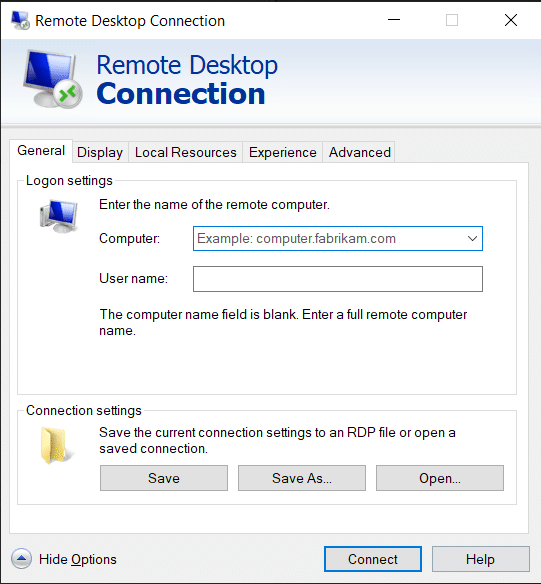
17. Navigasjonssnarveistaster for tilkobling til eksternt skrivebord
-
Her er hurtigtaster på datamaskinens tastatur for ekstern skrivebordstilkoblingsnavigering.
-
CTRL + ALT + END – Åpne dialogboksen Microsoft Windows NT Security
-
ALT + PAGE UP – Bytt mellom programmer fra venstre til høyre
-
ALT + PAGE DOWN – Bytt mellom programmer fra høyre til venstre
-
ALT + INSERT – Bla gjennom programmene i den sist brukte rekkefølgen
-
ALT + HOME – Vis startmenyen
-
CTRL + ALT + BREAK – Bytt klientdatamaskinen mellom et vindu og en fullskjerm
-
ALT + DELETE – Vis Windows-menyen
-
CTRL + ALT + Minustegn (-) – Plasser et øyeblikksbilde av det aktive vinduet i klienten på terminalserverens utklippstavle og gi samme funksjonalitet som å trykke PRINT SCREEN på en lokal datamaskin.
CTRL + ALT + Plusstegn (+) – Plasser et øyeblikksbilde av hele klientvindusområdet på terminalserverens utklippstavle og gi samme funksjonalitet som å trykke ALT+PRINT SCREEN på en lokal datamaskin.
***
Over var listen over alle hurtigtastene på datamaskinen som kan brukes daglig for å forbedre PC-funksjonaliteten til sitt beste. Håper artikkelen kaster litt kunnskap om deg, i så fall, del tilbakemeldingen din i kommentarfeltet nedenfor og foreslå flere emner som du vil at vi skal dekke i fremtiden, inntil da ser vi deg i neste!